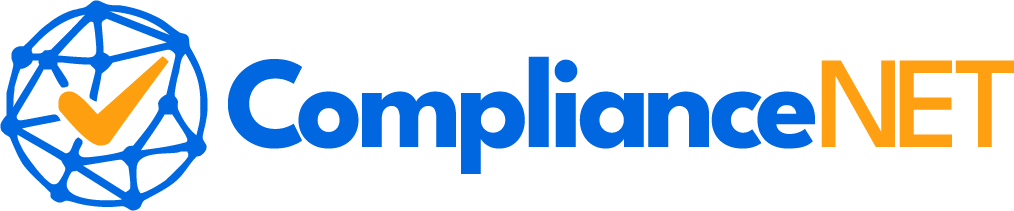Zapier video automation JSON is a powerful approach for streamlining video-related tasks by integrating various applications. This technique allows users to connect services and automate workflows, enhancing productivity and efficiency. In the realm of video management, using JSON within Zapier opens new possibilities for seamless automation. From customizing triggers to specifying actions, understanding the role of JSON is essential for anyone looking to leverage this technology.
As we delve deeper into this subject, we’ll explore the significant aspects of using Zapier for video automation with JSON. You’ll learn how to set up effective workflows, discover the benefits this integration offers, and navigate common challenges. Whether you’re a beginner or an experienced user, this guide will equip you with the knowledge to optimize your video automation processes.
“`html
Exploring Zapier for Video Automation with JSON
Zapier is a powerful tool for automating workflows, and when combined with JSON, it opens up exciting possibilities for video automation. By integrating various apps and services, you can streamline video-related tasks and enhance productivity.
Understanding Zapier and JSON
Zapier is a platform that connects different applications, enabling them to work together seamlessly. It uses “Zaps”, which are automated workflows that trigger actions in one app based on events in another. JSON (JavaScript Object Notation) is a lightweight data-interchange format that’s easy for humans to read and write and easy for machines to parse and generate.
Why Use JSON for Video Automation?
- Flexibility: JSON allows you to structure data in a flexible way, making it ideal for handling various video formats and metadata.
- Interoperability: JSON is widely supported across different platforms and programming languages, ensuring smooth integration with Zapier.
- Efficiency: It simplifies data exchange between applications, reducing the need for complex data transformation processes.
Integrating JSON with Zapier for Video Tasks
To leverage JSON in Zapier for video automation, you can set up triggers and actions that process video data. For example, you can:
- Automatically upload videos to a cloud storage service when a new file is added to a folder.
- Extract video metadata and send it to a database or spreadsheet for analysis.
- Notify team members via email or chat when a new video is ready for review or publication.
Getting Started with Video Automation
To begin automating video tasks in Zapier using JSON, follow these steps:
- Identify the video-related tasks you want to automate.
- Select the appropriate apps in Zapier that support JSON data handling.
- Create Zaps with triggers and actions that utilize JSON to transfer and process video information.
- Test your Zaps to ensure they work as expected and refine them as needed.
By exploring the potential of Zapier and JSON for video automation, you can enhance your workflow efficiency and focus on more creative aspects of your projects.
“`
“`html
How to Set Up Video Automation in Zapier Using JSON
Setting up video automation in Zapier using JSON can streamline your workflows and save time. Follow these steps to get started:
Understanding JSON in Zapier
JSON (JavaScript Object Notation) is a lightweight data-interchange format. It’s easy for humans to read and write, and easy for machines to parse and generate. In Zapier, JSON is often used to pass data between different apps and services.
Creating a Zap
To automate videos in Zapier, you need to create a Zap. A Zap is an automated workflow that connects your apps and services. Here’s how:
- Select a Trigger App: Choose an app that will start the automation, such as a video upload service.
- Set the Trigger Event: Define what event will trigger the Zap, like a new video upload.
- Choose an Action App: Select the app that will perform the action, such as sending a notification or uploading to another platform.
Configuring JSON Data
Once you have your trigger and action set, you’ll need to configure the JSON data:
- Map JSON Fields: Ensure that the data fields from your trigger app are correctly mapped to the fields in your action app.
- Test the Zap: Run a test to make sure the JSON data is being transferred correctly and the automation works as expected.
Finalizing and Activating Your Zap
After testing, finalize your Zap by reviewing all settings and ensuring everything is in place:
- Review Connections: Double-check that all apps are connected and authenticated.
- Turn On the Zap: Once everything is set, activate your Zap to start automating your video tasks.
By setting up video automation in Zapier using JSON, you can efficiently manage and execute video-related tasks, enhancing productivity and reducing manual work.
“`
“`html
Benefits of Using JSON in Zapier Video Automation
Utilizing JSON in Zapier video automation offers numerous advantages, enhancing both efficiency and flexibility in handling video tasks.
1. Simplified Data Handling
JSON provides a lightweight and easy-to-read format for data exchange. It simplifies the process of managing complex video data structures, allowing seamless integration and automation.
2. Enhanced Flexibility
With JSON, you can easily adapt to changing requirements. Its dynamic nature allows for quick modifications without disrupting the entire automation process.
3. Improved Compatibility
JSON is widely supported across different platforms and applications. This ensures that your Zapier video automation can interact smoothly with various systems, enhancing compatibility and interoperability.
4. Streamlined Workflows
By using JSON, you can create streamlined workflows that automate repetitive tasks. This reduces manual intervention, saving time and minimizing errors.
5. Scalability
JSON’s simplicity and efficiency make it ideal for scaling video automation processes. It can handle large volumes of data without compromising performance, supporting the growth of your automation needs.
6. Cost-Effectiveness
Automating video tasks with JSON in Zapier reduces the need for extensive coding and development resources. This leads to cost savings while maintaining high levels of efficiency and accuracy.
Incorporating JSON into your Zapier video automation strategy can significantly enhance your workflow’s effectiveness, offering a robust solution for managing video tasks seamlessly.
“`
“`html
Step-by-Step Guide to Automate Videos with Zapier and JSON
Automating video processes can significantly enhance productivity and streamline your workflow. By using Zapier and JSON, you can create efficient video automation systems. Follow this step-by-step guide to get started.
Step 1: Define Your Video Automation Goals
Before setting up automation, it’s crucial to understand what you want to achieve. Consider the types of videos you need to automate, such as uploading, editing, or sharing. Clearly defining your goals will help you choose the right triggers and actions in Zapier.
Step 2: Choose the Right Zapier Triggers
Zapier allows you to select triggers that initiate automation. For video tasks, you might choose triggers like new video uploaded or video edited. Ensure the triggers align with your defined goals.
Step 3: Set Up JSON Formatting
JSON plays a critical role in structuring data for automation. Ensure your JSON data is well-formatted and validated to avoid errors. Use tools like JSONLint to check your JSON syntax.
Step 4: Configure Zapier Actions
Once triggers are set, configure the actions that should follow. Actions might include sending notifications, uploading videos to platforms, or updating a database. Ensure each action is correctly mapped to the JSON data.
Step 5: Test Your Automation Workflow
Testing is crucial to ensure everything works as expected. Run tests to verify that triggers and actions execute properly. Check the JSON data flow and make adjustments if necessary.
Step 6: Monitor and Optimize
After setting up and testing, monitor the automation process. Look for any bottlenecks or errors and optimize the workflow for better efficiency. Regular monitoring helps maintain a smooth automation process.
By following these steps, you can effectively automate video tasks using Zapier and JSON, saving time and enhancing productivity.
“`
“`html
Common Challenges in Zapier Video Automation with JSON and How to Solve Them
When automating video processes with Zapier using JSON, you may encounter several challenges. Understanding these issues and knowing how to address them can streamline your workflow and enhance efficiency.
1. JSON Formatting Errors
Challenge: One of the most common issues is incorrect JSON formatting, which can cause Zapier to fail in processing the data.
Solution: Use a JSON validator to check your JSON structure. Ensure that all brackets, commas, and colons are correctly placed. Consistently use double quotes for keys and string values to avoid syntax errors.
2. Data Mapping Issues
Challenge: Incorrect data mapping between Zapier and your video platform can lead to unexpected results or failed automations.
Solution: Double-check the mapping of JSON keys to the corresponding fields in Zapier. Use Zapier’s built-in tools to test and confirm that the data flows correctly between apps.
3. Rate Limits and API Quotas
Challenge: Exceeding the API rate limits or quotas can disrupt your automation processes, especially if you are processing a large volume of videos.
Solution: Monitor your API usage and set up Zapier to handle data in batches. Consider upgrading your API plan if you frequently hit the limits.
4. Authentication Problems
Challenge: Authentication issues can prevent your Zaps from accessing the necessary video services.
Solution: Regularly update your API keys and tokens. Ensure that your Zapier account has the correct permissions and that authentication details are kept up to date.
5. Handling Video File Sizes
Challenge: Large video files can slow down or even halt the automation process due to size restrictions.
Solution: Compress video files before processing or use cloud storage solutions to handle large files. Ensure Zapier is configured to work with files within the size limits.
6. Debugging and Troubleshooting
Challenge: Identifying the source of errors in complex automations can be difficult.
Solution: Utilize Zapier’s built-in logging and debugging tools to trace errors. Break down your automation into smaller steps to isolate and fix issues more effectively.
By understanding and addressing these challenges, you can optimize your video automation workflows in Zapier using JSON, leading to more reliable and efficient processes.
“`